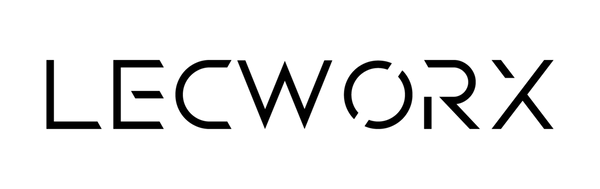Returns Policy
If you experience a fault with your device within 12 months of purchasing from us, please get in touch via email to info@lecworx.co.uk and we’ll repair or replace free of charge.
If you are returning because you've changed your mind, a refund is available up to 30 days from receipt. In this case, return costs are your responsibility.
The device must be returned in the condition it was received, including unused accessories.
Please follow our returns process below:
1. Remove your SIM card, take a backup of your device, then factory reset.
2. Remove any iCloud/Google account locks in case the device cannot be repaired.
3. Securely package the device ready for posting, ensuring enough padding for safe transit (LecWorx will not be held liable for damaged due to improper packaging). Include your order number in the parcel so that we know it’s from you.
4. Send your parcel to us via tracked courier (we recommend using a premium level service to ensure the value of the device is covered in transit as LecWorx will not be held liable for devices that are lost or damaged in transit).
5. Keep your receipt as proof of delivery.
Please note, website price changes are not valid for refunds.
Our address is LecWorx LTD, 18 Apollo, Lichfield Road Industrial Estate, Tamworth B79 7TA.